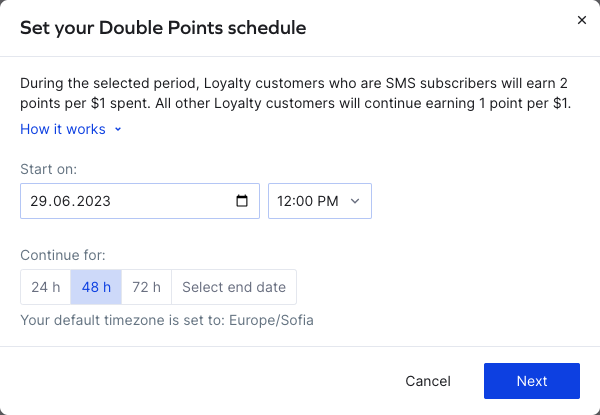Sending a Double Points SMS Campaign
Double Points is a loyalty strategy powered by SMS where customers earn double the usual number of loyalty points for their purchases or engagement with your brand. Instead of earning the standard amount of points, customers receive an increased reward in the form of double the points for a limited time. In this article, you’ll learn how to set up a Double Points campaign in Yotpo SMS.
How it works
The Double Points campaign is based on your existing Loyalty & Referrals Points for Purchases earning rule. It targets all Loyalty customers. Double Points will duplicate that existing earning rule and create an SMS campaign targeting SMS subscribers with a double points offer for the selected period.
During a selected period, Loyalty customers who are SMS subscribers will earn double the points, and all other Loyalty customers will continue earning the usual amount of points.
Who is the target audience?
Loyalty customers who are SMS subscribers.
Before you start
To create a Double Points campaign in Yotpo SMS, you’ll need:
- An active Yotpo Loyalty & Referrals account
- Only one Points for Purchases earning rule with no scheduling and segmentation settings applied
- No active or scheduled Double Points campaigns in SMS
Setting up a Double Points campaign in Yotpo SMS
- Start by creating a new SMS campaign.
- Browse the SMS templates and choose the Double Points campaign.

- Set your Double Points schedule. Choose a starting date for your campaign and a duration between 24 and 72 hours. You can select a custom end date if you decide on a longer campaign duration. Click Next when you’re ready.
The Double Points schedule specifies when the earning rule will be active in Loyalty. The starting date serves as both the starting date for the rule and the date when the SMS campaign will be sent out.
You can change the schedule of the SMS in the next step.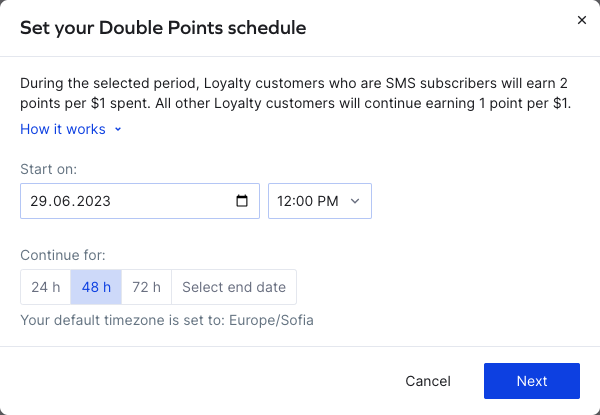
- Continue setting up your campaign. You’ll see that the target audience has been automatically applied to your Loyalty customers. You can edit the text message to fit your brand voice.
Below the text editor, you will see your Double Points summary, where you can Edit or Remove the schedule.
Please note:If you decide to reschedule your SMS message for a different time than the start of the Double Points earning rule, make sure to check for any discrepancies that may disrupt the normal functioning or behavior of the campaign, such as sending the message after the campaign is over.
- Review your campaign. After ensuring everything is correctly set up, click the Review campaign button. You will see a Timeline section with the order of the Double Points start and SMS being sent. If everything is good to go, click on Schedule Now.

How it looks in Loyalty & Referrals
A new Points for Purchases earning rule will automatically be created in Loyalty & Referrals. As with any other scheduled earning rule, it will remain active only for the time period scheduled in SMS & Email.
Target audience
By default, the audience of the SMS campaign and the earning rule are SMS subscribers and Loyalty members.

To add a customer segment, you can do so in the campaign setting in SMS & Email.
Timezone
As the timezone of the earning rule scheduling is based on the timezone setting in SMS, you will see a different timezone set in Loyalty & Referrals. The campaign will automatically convert to run at the scheduled time defined in SMS.
Reports
You can use the Actions report to track double points. You can filter it by using the Reward history text field in the earning rule settings.

We recommend changing the Reward history text so it’s easier to find the earning rule in the Actions report. For example, "Earn double points" or "Double points".
Keep in mind that this will also be visible to customers in the My Activity module or on your Rewards Page.
To learn more about the Action report, check out the Loyalty & Referrals Reports article.
Adding product and order limitations
You can use the campaign to promote certain products by making a customer’s purchase eligible for a points reward only if it includes these products. You can also limit the earning rule to specific orders.
To add a specific product, collection, or order to the earning rule:
- In the Loyalty & Referrals main menu, go to Set Up Program > Rewards Program.
- Click the newly created Points for Purchases earning rule.
- Under Advanced settings you’ll see an option to Restrict by product and Restrict by order.

Updating your Double Points campaign
If you decide to make any changes to your Double Points campaign, make them in SMS & Email only.
To edit your campaign, simply go to your Scheduled campaigns in SMS & Email and click to edit your Double Points campaign.

Next steps
To maximize the impact of your double points event, consider setting up additional marketing activities leading up to the campaign start date. We recommend starting the promotion at least a week before the event begins. This gives you ample time to generate excitement and anticipation among your customers.
We also encourage you to explore other Loyalty-related campaigns that can further enhance customer engagement and drive loyalty. Consider leveraging campaigns such as Click to Redeem, which incentivizes customers to redeem their earned points, or Redemption Reminder, which reminds customers of their available rewards and encourages them to make a redemption. So don't hesitate to explore the full range of Loyalty campaign templates and unlock the true potential of your loyalty program.