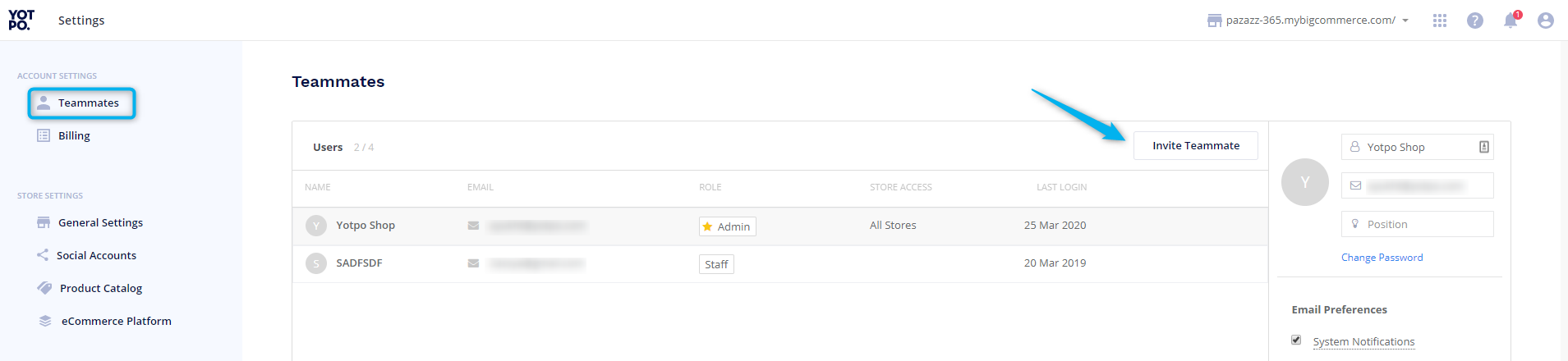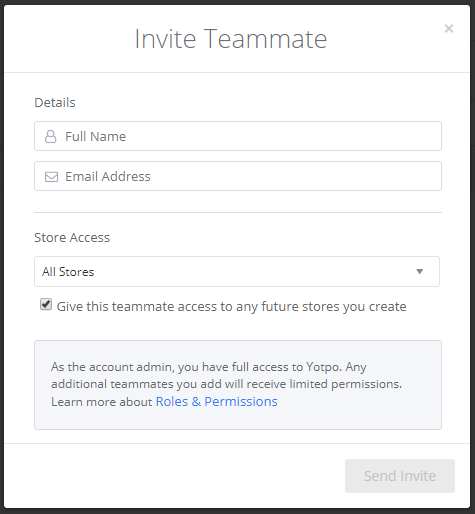- SMS & Email
- Installing SMS & Email
- Using Shopify Dawn with Yotpo SMS & Email
- Installing Yotpo SMS & Email on Shopify
- Customizing Your Shopify Checkout Opt-In Box
- Customizing Your Shopify Plus Checkout Opt-In Box
- Generic Yotpo SMS & Email Installation Guide for New Reviews Customers
- Generic Yotpo SMS & Email Installation Guide for Existing Reviews Customers
- Adobe Commerce 2: Setting Up Yotpo Extension 4.0.0+ for Yotpo SMS
- Getting Started
- Quick Setup
- Installing Yotpo SMS & Email on Shopify
- Getting Started with Yotpo Email
- Email Migration Checklist
- Setting up Yotpo SMS & Email to Comply with GDPR
- Complying with SMS Marketing Regulations in the US
- Retention Dashboard Overview
- Repeat Customers Dashboard Overview
- Setting up Your Yotpo Brand Kit
- Contacting Yotpo Support
- Analyzing Customer Segments
- Collecting Subscribers
- Email Pricing and FAQs
- Email Release Notes
- Quick Setup
- Campaigns
- Setting up SMS Campaigns
- Creating an SMS Campaign
- Sending a Click-to-buy SMS Campaign
- Sending a Click-to-redeem SMS Campaign
- Setting up an SMS Marketing Campaign via Shopify Marketing
- Using the SMS Campaign Planner
- Sending a Double Points SMS Campaign
- Crafting Text Messages With the AI Copy Assistant
- Sending a Text Marketing Campaign in BigCommerce
- Setting up Email Campaigns
- Preventing Emails from Going to the Spam Folder
- Creating an Email Marketing Campaign
- Adding Dynamic Content with Personalization Tags
- Adding a View in Browser Link to Yotpo Emails
- Adding Products to Your Email and Using Click-to-Redeem and Click-to-Buy
- Adding and Verifying Store Emails
- Adding Discounts to Yotpo Email Campaigns
- Displaying Dynamic Products in Your Email
- Adding Product Recommendations to Your Email
- Adding Conditional Content to Emails in Yotpo Email
- Running an A/B Test on Your Email Campaigns
- Customizing Your Email Unsubscribe Page in Yotpo Email
- Meeting Google and Yahoo’s Sender Requirements
- Setting up Multi-Message Campaigns
- Managing Your Campaigns
- Email Customization and Templates
- Designing Your Email
- Customizing Emails with the Email Editor
- Designing Emails for Dark Mode
- Using the Content Library
- Creating and Managing Yotpo Email Templates
- Adding a Loyalty Banner to Your Campaign
- Adding Customer Reviews to Your Email
- Sending Email Campaigns Based on Subscriber Engagement
- Designing Mobile-Friendly Emails
- Setting up SMS Campaigns
- Collect Subscribers
- Subscriber Collection Tools
- Creating a Subscriber Collection Popup
- Creating a Spin to Win Popup
- Creating a QR Code
- Creating a Footer Form
- Creating an Embedded Form
- Collecting Subscribers with a Signup Page
- Collecting Subscribers with a Social Opt-in
- Defining the Behavior of Your Popup
- Adding Custom Fields to Subscriber Collection Forms in Yotpo SMS & Email
- Creating A/B Tests for Subscriber Collection Popups
- Understanding Popup A/B Testing Analytics
- Activating Keyword Subscription
- Collecting Emails with Yotpo SMS & Email Subscription Forms
- Collecting Subscribers with Shopify POS and Yotpo SMS & Email
- Collecting Subscribers in Yotpo SMS & Email via a Klaviyo Popup
- Using Yotpo Subscriber Collection Tools on Shopify Hydrogen
- Subscriber Collection Tips
- Subscriber Collection Tools
- Flows
- Creating a Flow
- Introduction to SMS and Email Flows
- Creating a Flow in Yotpo SMS & Email
- Flow Triggers in Yotpo SMS & Email
- Adding Delays to Flows in Yotpo SMS & Email
- Adding Webhooks to Flows in Yotpo SMS & Email
- Using AND vs. OR to Set Conditions in Yotpo SMS & Email Flows
- Adding Custom Profile Properties to Flows in Yotpo SMS & Email
- Enhancing Segments and Flows with Custom Profile Properties in Yotpo SMS & Email
- Copying Flows across Stores
- Flow Settings
- Special Flows
- Welcome New Subscribers with a Flow
- Configuring the Entered a Segment Trigger Settings
- Configuring the Price Drop Trigger Settings
- Configuring the Low in Stock Trigger Settings
- Configuring the ''Added to Cart'' Trigger Settings
- Sunset Flow Template
- Creating an Abandoned Checkout Flow
- Creating Conversational Flows
- Creating a Browse Abandonment Flow
- Personalizing Shopify Notifications with Yotpo SMS & Email Flows
- Transactional Messages FAQs
- How to Enable the Back in Stock Flow
- Drive More Repeat Sales with SMS and Loyalty
- Boost Your Reviews Strategy with Review Request Flows
- Managing and Using Custom Triggers to Activate SMS & Email Flows
- Creating a Site Abandonment Flow
- Creating a Flow
- Discounts
- Settings
- General Settings
- Yotpo SMS & Email General Settings
- Activating Seamless Login
- Compliance Settings
- Country Limitations Settings
- Payments Settings
- Preferences Settings
- Virtual Contact Card Settings
- Email Settings
- Attribution Settings
- Chat Settings
- Notifications Settings
- Applying Smart Sending in Yotpo SMS & Email
- SMS Account Verification
- Email Settings
- Attribution
- Brand Kit
- Web Pixel
- Account Settings
- General Settings
- Lists and Segments
- Setting up Lists and Segments
- Lists & Segments in Yotpo SMS & Email
- Creating SMS Marketing Segments
- Creating Segments with Email Properties
- Creating Tailored Segments (Beta)
- Setting Customer Behavior Rules in Segments
- Setting Customer Attributes Rules in Segments
- Setting Customer Location Rules in Segments
- Enhancing Segments and Flows with Custom Profile Properties in Yotpo SMS & Email
- Copying Segments across Stores
- Importing Customers to Yotpo SMS & Email
- Tips
- Combine Multiple Lists and Segments for Optimal Customer Targeting
- Target Customers Based on Gender With Our Segmentation Filters
- Creating Synergetic Segmentation with Yotpo SMS & Email and Yotpo Reviews
- How to Create Engaging SMS Experiences with Yotpo Loyalty Segmentation
- Setting User Actions with Yotpo SMS & Email Texts as Rules in Segments
- Setting up Lists and Segments
- API and Integrations
- API
- About SMS & Email Integrations
- Email Marketing
- Integrating Yotpo SMS & Email with Klaviyo
- Syncing Your Omnisend and Yotpo SMS & Email Subscribers
- Connect Yotpo SMS & Email and Alloy for a Fully Automated Experience
- Installing and Using Listrak in SMS & Email
- Connecting Mailchimp and Yotpo SMS & Email on Your Shopify Store
- Nosto - Integration Guide for Yotpo Email
- Support Channels
- Customer Loyalty
- Swym Wishlist Plus Integration Guide for Yotpo SMS & Email
- Swym Back in Stock Alerts Integration Guide for Yotpo SMS & Email
- Setting Up and Using Smile in Yotpo SMS & Email
- How to Connect and Use ReCharge in Yotpo SMS & Email
- How to Install ReConvert and Automate Birthday SMS in Shopify
- Increase customer retention with Yotpo SMS & Email and LoyaltyLion
- Connect Yotpo SMS & Email and Judge.me to Power Product Reviews
- Grow Subscribers
- Grow Your Subscribers With OptiMonk’s Powerful Pop-Ups
- Grow Your Text Marketing List With Gamified Pop-Ups by Wheelio
- Synchronizing Privy Campaigns with Yotpo SMS & Email
- Collect SMS Subscribers via Recart's Messenger Bot
- Adding an Embedded Form in PageFly
- Grow Your Yotpo SMS & Email Text Message Subscribers with CartHook
- Integrate Yotpo SMS & Email and HubSpot and Boost Customer Relations
- Facebook - Integration Guide for Yotpo SMS & Email
- Visually - Integration Guide for Yotpo SMS & Email
- On-Site Engagement
- Abandoned Cart
- Shipping and returns
- BI & analytics
- Other
- Sendtric - Integration Guide with Yotpo SMS & Email
- Sending Direct Mail from Yotpo SMS & Email via Poplar
- Typeform - Integration Guide for Yotpo SMS & Email
- Zapier - Integration Guide for Yotpo SMS & Email
- Google Ads - Integration Guide for Yotpo SMS & Email
- Customer Fields - Yotpo SMS & Email Integration Guide via Zapier
- Analytics
- Campaign Analytics Dashboard
- Email Deliverability Analytics Dashboard
- Reading SMS Flows Data in Analytics
- Understanding Email Deliverability Analytics
- Understanding Clicks Visualization
- Understanding Your SMS Campaigns Analytics
- Understanding your Subscriber Collection Performance in Analytics
- Understanding Benchmarks
- Understanding Your Yotpo SMS & Email Analytics
- How to View and Understand Yotpo SMS & Email Reports
- Compliance and Regulation
- SMS & Email Account Verification Flow
- Terms of Service
- Country Regulations
- Complying with Australia’s Anti-Spam Legislation when using Yotpo SMS & Email
- Complying with SMS Marketing Regulations in the US
- Complying with Canada's Anti-Spam Legislation when using Yotpo SMS & Email
- Complying with UK SMS regulations when using Yotpo SMS & Email
- Complying with France's SMS Regulations When Using Yotpo SMS & Email
- Complying with Israel's SMS Regulations When Using Yotpo SMS & Email
- Complying With New Zealand SMS Regulations When Using Yotpo SMS & Email
- US Regulations about SMS Reminders in Abandonment Flows
- How Opting Out from SMS Campaigns Works
- SMS Double Opt-in: Information for US shoppers
- S.H.A.F.T. and Prohibited SMS Content in the US & Canada
- Verifying Toll-Free Numbers for the US and Canada
- Setting up Compliance in BigCommerce
- Singapore Mandatory Sender ID Registration
- Complying with the CAN-SPAM Act When Sending Emails
- Time Zones and Quiet Hours
- Chat
- Installing SMS & Email
- Reviews
- Install Yotpo Reviews
- Requirements
- Installing on Shopify
- Shopify: Installing Yotpo Reviews on a Vintage Theme
- Shopify: Installing Yotpo Reviews on Online Store 2.0
- Shopify: Installing the Yotpo Star Rating on Product Pages
- Shopify: Fixing Invalid Credentials
- Shopify: Yotpo Shows Incorrect Reviews Count
- Shopify: Finding Your Liquid Files
- Shopify - Installing Reviews Widget in a Tab with EasyTabs
- Shopify: Disabling Yotpo Reviews
- Shopify: Uninstalling Yotpo Reviews
- Installing on Adobe Commerce (Magento)
- Adobe Commerce 2: Installing Yotpo Reviews Extension 4.0.0+
- Adobe Commerce 2: Setting Up Yotpo Reviews Extension 4.0.0+
- Adobe Commerce 2: Installing Yotpo Reviews Extension 2.4.5-3.3.0
- Adobe Commerce 2: Setting up Yotpo Reviews Extension 2.4.5-3.3.0
- Adobe Commerce 2: Pulling Product Specifications with Yotpo Reviews Extension 2.4.5-3.3.0
- Adobe Commerce 2: Upgrading Your Yotpo Plugin to Yotpo Reviews Extension 2.4.5-3.3.0
- Adobe Commerce 2: Setting Up Past Automatic Review Request
- Adobe Commerce: Uninstalling Yotpo Reviews
- Adobe Commerce 1: Installing Yotpo Reviews
- Installing on BigCommerce
- BigCommerce - Stencil: Installing Yotpo Reviews on Stencil
- BigCommerce - Blueprint: Installing Yotpo on Blueprint
- BigCommerce: Installing Yotpo Reviews on Mobile
- BigCommerce: Upgrading App Store Integration
- BigCommerce - Blueprint: Installing the Yotpo Star Rating on Blueprint
- BigCommerce: Order Statuses not Supported by Yotpo
- BigCommerce: Fixing Invalid Credentials
- BigCommerce: Uninstalling Yotpo Reviews
- Disable Yotpo- BigCommerce Users (BluePrint)
- Disable Yotpo- BigCommerce Users (Stencil)
- Installing on WooCommerce
- Installing on Volusion
- Volusion: Installing Yotpo Reviews
- Volusion: Installing the Yotpo Star Rating
- Volusion: Creating a New Page
- Volusion: Advanced Automatic Review Request Installation
- Volusion: Setting Up the Automatic Review Request
- Volusion: Fixing Invalid Credentials
- Volusion: What to do when using another application that accesses orders from the API
- Pulling Past Orders from Volusion
- Installing on Salesforce Commerce Cloud (Demandware)
- Installing on Other (Generic) Platforms
- Generic (Other Platforms): Installing Yotpo Reviews (v1)
- Generic (Other Platforms): Installing Yotpo Reviews (v3)
- Generic (Other Platforms): Installing the Yotpo Star Rating
- Accelerated Mobile Pages (AMP) Widgets
- Yotpo Reviews Generic Integration API Calls Troubleshooting
- Troubleshooting Orders that aren't created when using API calls
- Overriding remote IPs when creating synchronous reviews
- Getting Started
- First Steps
- Setting Up Your Reviews Account
- Setting up Your Store in Yotpo
- Adding Teammates
- Order Statuses Supported by Yotpo
- Retention Dashboard Overview
- Repeat Customers Dashboard Overview
- Contacting Yotpo Support
- Quick Onboarding Playbook
- Setting up Your Yotpo Brand Kit
- Analyzing Customer Segments
- Customer Timeline Overview
- Migrating to Yotpo
- Onboarding Course
- First Steps
- Your Account
- Billing
- Account settings
- Product catalog
- Keeping Your Shopify and Yotpo Product Catalogs Updated
- Importing Product Catalogs
- Updating The Product Catalog
- Adding Products to Your Blocklist
- Grouping Products
- Unique Identifiers
- ‘Why Are Orders Not Being Pulled From My Store?’ - Troubleshooting Guide
- Saving a CSV File in UTF-8 with Google Spreadsheet
- Importing CSV Files Into Excel
- Collect Reviews
- About collecting reviews
- Creating review requests
- Creating a Review Request (Legacy)
- Creating a Review Request
- Defining the Email Settings for Your Review Requests
- Creating 2-in-1 Review Requests
- Creating a Targeted Product Review
- Creating a Targeted Site Review
- Sending a Targeted Site Review after Invoice
- Troubleshooting: Manual Review Requests
- Configuring Multilingual Review Emails
- Optimizing review requests
- Collecting Reviews for Multiple Products
- Collecting Reviews via SMS
- Adding Custom Questions to Your Review Emails
- Product Tagging User Guide
- Setting Up Q&A Emails
- Adding Smart Prompts to your Review Requests
- Offering a Discount for Writing or Sharing a Review
- Reviews Coupons
- Adding Promoted Products to your Review Requests
- Collecting Reviews with Images and Videos
- Generating a Shareable Review Link
- Adding Promoted Products to Your Review Emails
- Adding a Loyalty Block to Your Review Emails
- Syndicating reviews
- Best practices and troubleshooting
- Advanced customizations
- Manage Reviews
- Moderating content
- Viewing and Sorting Reviews
- Moderating Reviews
- Moderating Q&A
- Publishing Product Reviews as Site Reviews
- Resending an Automatic Review Request Email
- Yotpo Human Moderation
- Moderation Guidelines
- Smart Sentiment Analysis
- Content Removal Guidelines
- Auto-Publishing Reviews
- Marking Reviews as Incentivized
- Exporting reviews
- Comments settings
- Moderating content
- On-site Widgets
- Reviews Widget
- New Widgets Overview
- Adding the Reviews Widget
- Adding the Reviews Widget to Shopify
- Adding Yotpo Reviews Widgets to Adobe Commerce
- Adding Yotpo Reviews Widgets to BigCommerce Stencil
- Customizing the Reviews Widget
- Adding the Reviews Summary
- Hiding the Username in the Reviews Widget
- Reviewer Badges
- Reviews Widget Smart Filters
- Reviews Widget Troubleshooting Guide
- Implementing Trusted Vendors
- Adding Yotpo Reviews Widgets to WooCommerce
- Star Rating
- Additional widgets
- Q&A Widget Overview
- Customizing the Q&A Widget
- Adding the Q&A Widget to Shopify
- Review Highlights
- Adding the Reviews Tab
- Adding a Dedicated SEO Page to Shopify
- BigCommerce: Creating a Dedicated SEO Page
- Generic (Other Platforms): Adding Yotpo Reviews to a Dedicated Page
- Adding the Reviews Badge to Your Site
- Adding Promoted Products to Your Store
- Configuring and Installing the Reviews Carousel
- Setting up the Reviews SEO Page
- Other
- Legacy Widgets
- Adding the Reviews Widget (Legacy)
- Widget CSS Editor (Legacy)
- Improving the Performance of Your Reviews Widget (Legacy)
- Promoted Products in the Reviews Widget (Legacy)
- Changing the Size of User Generated Images within the Reviews Widget (Legacy)
- Read-Only Reviews Widget (Legacy)
- Running Yotpo with Rocket Loader (Legacy)
- Progressive Web App Compatibility (Legacy)
- Adding the Star Rating (Legacy)
- Setting Star Rating as an Anchor on Category Pages (Legacy)
- Removing Anchor From Star Rating on Product Pages (Legacy)
- Centering the Star Rating on Shopify (Legacy)
- Displaying Empty Stars on Category Pages (Legacy)
- Horizontally Aligning Star Rating and Q&A Buttons (Legacy)
- Spacing the Average Star Rating and the Review Count (Legacy)
- Troubleshooting the Star Rating on Category/Collection Pages (Legacy)
- Adding a Custom Font to your Widget
- Changing the Star Rating Text to Uppercase (Legacy)
- Displaying a Separate Q&A Widget (Legacy)
- Q&A Customization (Legacy)
- Configuring and Installing the Reviews Carousel (Legacy)
- Q&A Widget Overview (Legacy)
- SEO Page (Legacy)
- Reviews Widget
- Analytics and Insights
- Meta & Google
- Other Yotpo Products
- API and Integrations
- API
- Ads
- Data and automation
- Email marketing
- Braze - Integration Guide
- Dotdigital - Integration Guide for Yotpo Reviews
- Drip - Yotpo Integration Guide
- Fresh Relevance - Integration Guide for Yotpo Reviews
- Fueled - Integration Guide for Reviews
- Glew - Integration Guide
- Klaviyo - Integration Guide for Yotpo
- Adding Yotpo Reviews Highlights to Klaviyo Emails
- Sending Product Review Request Emails via Klaviyo
- HubSpot - Integration Guide for Reviews
- Listrak - Integration Guide for Reviews
- Mailchimp - Integration Guide for Reviews
- Movable Ink - Integration Guide
- Ometria - Integration Guide for Reviews
- Omnisend - Integration Guide for Reviews
- Remarkety - Integration Guide for Reviews
- Zembula - Integration Guide for Yotpo Reviews
- Helpdesk
- Gorgias - Integration Guide for Reviews and Loyalty & Referrals
- Help Desk Integration: Configuration Guide for Reviews
- Help Desk Integration: User Guide for Reviews
- Commenting on Reviews and Answering Questions Using Email
- Re:amaze - Integration Guide for Reviews and Loyalty & Referrals
- Zendesk - Integration Guide for Reviews
- Influencer and sampling
- Loyalty
- Messenger bots
- Mobile
- On-site engagement
- AmpifyMe - Integration Guide
- Beeketing Boost Sales - Integration Guide
- Bold Commerce - Integration Guide for Reviews
- Fomo - Integration Guide
- LimeSpot - Integration Guide
- Nosto - Integration Guide for Yotpo Reviews and Visual UGC
- ProveSource - Integration Guide
- Rebuy - Integration Guide for Yotpo Reviews
- Tapcart - Yotpo Integration Guide
- ViralSweep - Integration Guide
- Yieldify - Integration Guide
- Wunderkind - Integration Guide for Reviews
- Page builder applications
- Platforms
- Search apps
- Shipping and returns
- Syndication
- Other
- Privacy and Compliance
- Install Yotpo Reviews
- Loyalty & Referrals
- Installing Loyalty & Referrals
- Requirements
- Installing on your eCommerce platform
- Setting Up Loyalty & Referrals on Shopify
- Setting Up Loyalty & Referrals on Shopify Online Store 2.0
- Setting Up Loyalty & Referrals on BigCommerce
- Setting Up Loyalty & Referrals on Adobe Commerce 1
- Setting Up Loyalty & Referrals on Adobe Commerce 2
- Adobe Commerce 2 Extension Security Enhancement
- Setting Up Loyalty & Referrals on SFCC Controllers and Pipelines
- Setting Up Loyalty & Referrals on SFCC SFRA
- Setting up Yotpo Loyalty & Referrals on a Headless Platform
- Implementing Loyalty & Referrals on a Custom or Generic eCommerce Platform
- Allowlisting Yotpo Loyalty & Referrals Elastic IPs
- Getting Started
- Rewards program
- Managing Your Rewards Program for Shopify and Shopify Plus
- Setting up Loyalty and Referrals Programs on Shopify (Free Plan)
- Deciding How Much Points are Worth
- Retention Dashboard Overview
- Repeat Customers Dashboard Overview
- Creating a Loyalty Test Customer
- Setting up Your Yotpo Brand Kit
- Analyzing Customer Segments
- Rewards program
- Your Account
- Ways to Earn
- About earning rules
- Creating earning rules on Shopify and Shopify Plus
- Setting up a New Member Reward Earning Rule on Shopify
- Setting up a Points for Purchases Earning Rule on Shopify
- Creating a Goal Spend Earning Rule on Shopify
- Creating a Punch Card Earning Rule on Shopify
- Creating a Double Points Earning Rule on Shopify
- Creating a Facebook Share Earning Rule on Shopify
- Creating a Page Visit Earning Rule on Shopify
- Creating an Instagram Follow Earning Rule on Shopify
- Creating a Twitter Follow Earning Rule on Shopify
- Creating a Tweet About Us Earning Rule on Shopify
- Creating a Retweet Earning Rule on Shopify
- Creating a Birthday Reward Earning Rule on Shopify
- Creating an Anniversary Earning Rule on Shopify
- Collecting Customer Birthday Date from Shopify
- Read Content Earning Rule
- Code Entry Earning Rule
- Custom Action Earning Rule
- Receipt Upload Earning Rule
- Moderating Receipt Uploads
- Creating a Yotpo Product Review Earning Rule on Shopify
- Creating a Yotpo Photo Review Earning Rule on Shopify
- Creating a Yotpo Video Review Earning Rule on Shopify
- Creating a Sign up for SMS Earning Rule on Shopify
- Points for Donations Earning Rule (ShoppingGives)
- Creating earning rules on other platforms
- Setting up a Points for Purchases Earning Rule
- Setting up a New Member Reward Earning Rule
- Creating a Goal Spend Earning Rule
- Creating a Punch Card Earning Rule
- Creating a Double Points Earning Rule
- Creating a Facebook Share Earning Rule
- Creating a Page Visit Earning Rule
- Creating an Instagram Follow Earning Rule
- Creating a Twitter Follow Earning Rule
- Creating a Tweet About Us Earning Rule
- Creating a Retweet Earning Rule
- Creating a Birthday Reward Earning Rule
- Creating an Anniversary Reward Earning Rule
- Creating a Yotpo Product Review Earning Rule
- Creating a Yotpo Photo Review Earning Rule
- Creating a Yotpo Video Review Earning Rule
- Creating a Sign up for SMS Earning Rule
- Read Content Earning Rule
- Code Entry Earning Rule
- Custom Action Earning Rule
- Receipt Upload Earning Rule
- Moderating Receipt Uploads
- Ways to Redeem
- Display On-site
- About Loyalty & Referrals modules
- Overview of Modules & Rewards Page Builder Sections
- Embedding On-site Modules on Your Store
- Finding a Widget Instance IDW
- Adding a Custom Font to a Module
- Displaying Loyalty & Referrals on the Shopify Customer Account Page
- Recommendations for a Loyalty Program FAQ Page
- Implementing Yotpo Loyalty & Referrals Modules with Single Page Application (SPA)
- Updating Your Module's Version
- Guide to Launching your Loyalty & Referrals Program On-site
- General
- Rewards Page Builder
- Rewards Sticky Bar
- Referral modules
- Earning Points module
- My Activity module
- VIP Tiers module
- Checkout modules
- Redeem Points modules
- Product Points Widget
- Coming soon module
- About Loyalty & Referrals modules
- Referrals Program
- Setting up your referrals program
- Setting up Your Referrals Program
- Setting up and Managing Your Referrals Program for Shopify
- Referral Program: How it Works
- Code-Based Referral Program
- Identifying Referral Fraud
- Loyalty & Referrals UTM Parameters Reference Guide
- Configuring Your Referral Program Settings for Shopify (New)
- Migrating to the New Referrals Program
- On-site experience
- Referral Program Popups Overview
- Referral Welcome Popup
- Setting up Popups to Incentivize Referrals
- Creating a Referral Page on Shopify
- Moving or Hiding the "Refer Friends" Tab
- Change Default Share Text
- Referred Friend Welcome Popup (SDK)
- Refer Friends Module
- Product Share Referral Module
- Standalone Referral Program
- Adding Referral Widgets to Your Shopify Store (New)
- Launching your referral program
- Troubleshooting
- Setting up your referrals program
- Launching Your Programs On-site
- Customer Management
- VIP Tiers Program
- Omnichannel Options
- Communications
- Emails
- Customizing Yotpo Loyalty & Referrals Emails
- Integrating Yotpo Loyalty & Referrals with Klaviyo
- Setting up Klaviyo for Yotpo Loyalty & Referrals
- Integrating Yotpo Loyalty & Referrals with Dotdigital
- Integrating Yotpo Loyalty & Referrals with Listrak
- Integrating Yotpo Loyalty & Referrals and Mailchimp
- Integrating Yotpo Loyalty & Referrals with Retention Science
- Integrating Yotpo Loyalty & Referrals with Salesforce Marketing Cloud
- Integrating Yotpo Loyalty & Referrals with Cordial
- Omnisend - Integration Guide for Yotpo Loyalty & Referrals
- Yotpo Loyalty & Referrals Attributes and Events for Email Integrations
- Integrating Yotpo Loyalty & Referrals with Sailthru
- Integrating Yotpo Loyalty & Referrals with HubSpot
- Integrating Yotpo Loyalty & Referrals with Emarsys
- Email Set Up Guide for Listrak
- Klaviyo Integration Update for Yotpo Loyalty & Referrals
- SMS
- Troubleshooting
- Emails
- Working with Multiple Currencies
- Working with Multiple Stores
- Lists and Segments
- Analytics
- API and Integrations
- Installing Loyalty & Referrals
- Subscriptions
- Getting Started
- Sell Subscriptions
- Managing Subscription Plans
- Managing Customer Subscriptions
- Adding Subscription Products to Your Store
- Offering Calendar-based SKU Swap Subscriptions
- Offering Prepaid Subscriptions
- Adding and Removing Product Variants from Subscription Plans
- Adding a Buffer Window to Subscription Plans
- Following Automatic Renewal Laws (ARLs) with Yotpo Subscriptions
- Manage Subscriptions
- Managing Customer Subscriptions
- Viewing and Managing your Subscriptions
- Customizing Your Cancellation Flows in Subscriptions
- Understanding Dunning in Subscriptions
- Merging Subscription Orders
- Managing Out of Stock Products in Subscriptions
- Creating Shipping Profiles for Subscriptions
- Exporting Subscriptions from Yotpo
- Creating Yotpo Subscriptions Workflows in Shopify Flows
- Customer Experience
- Customizing Your Subscriptions Store Appearance
- Allowing Customers to Self-Manage Subscriptions
- Customizing the Customer Portal
- Linking Your Customer Portal to Emails and the Account Page
- Adding a Link to Manage Subscriptions From Your Shopify Order Status Page
- Sending Subscription Notifications via SMS
- Previewing and Customizing Subscription Notifications
- Offering Customers Subscription Cash Discount Rewards
- Adding the Subscriptions Customer Portal to Your Shopify Store
- Analytics
- Grow Subscribers
- Integrations
- Setting up Klaviyo for Yotpo Subscriptions
- Klaviyo - Integration Guide for Yotpo
- Littledata - Yotpo Integration Guide
- Status Accounts - Yotpo Integration Guide
- LateShipment.com - Yotpo Integration Guide
- AfterShip - Yotpo Integration Guide
- Rebuy - Integration Guide for Yotpo Subscriptions
- Tapcart - Yotpo Integration Guide
- Visual UGC
- Help Center
- DarkLight
Adding Teammates
- DarkLight
Products
Reviews
Supported plans
Pro, Premium, Enterprise
eCommerce Platform
Shopify, Shopify Plus, Adobe Commerce (Magento), BigCommerce, WooCommerce, Volusion, Salesforce Commerce Cloud, Custom
The Teammates section makes it easier to collaborate with teammates on content generation, curation, and moderation across store pages within your Yotpo Reviews and VUGC accounts.
In this article, you'll learn how to add and remove members from your Yotpo Reviews or VUGC account.
Roles and permissions
Your Yotpo team is comprised of one account Admin. All other teammates fill the role of Staff or Insights Only. For a full breakdown of account roles and their permissions, see the table below.
Please note:
The Yotpo Admin can designate up to one staff member with permission to comment on reviews in emails
Each staff member can only be associated with one Yotpo account. The same staff email address cannot be associated with more than one account.
Permission | Admin | Staff | Insights Only |
|---|---|---|---|
Access to all enabled features according to your Yotpo plan. | √ | √ | |
Subscribe to Yotpo's email newsletter | √ | √ | |
Add/remove teammates or stores and manage store access | √ | ||
Access and modify billing information | √ | ||
View the account's API secret | √ | ||
Make another teammate the account administrator | √ | ||
Receive notifications on system alerts and new reviews/Q&A | √ | √ | |
Receive notifications on reviews flagged for profanity | √ | ||
Exclusive access to Yotpo Consumer Insights. | √ |
Users per plan
Each Yotpo account can have a maximum of one Admin account user.
Plan Type | Staff accounts allowed |
|---|---|
Free | 0 |
Growth | 0 |
Prime | 6 |
Powerhouse | 6 |
Enterprise | 6 |
Insights | Additional 2 users per package |
Not enough users?
If you're an annual customer and want to add more users to your Yotpo account, please contact your Success Manager.
Inviting teammates
Invite more teammates to grow your team on Yotpo. Teammates will receive an invitation by email where they'll be prompted to create their own password to activate their account.
Please note:
Only account administrators can add new teammates.
To invite a new teammate to Yotpo:
Log in to your Yotpo admin.
Click the
 icon in the upper right-hand corner.
icon in the upper right-hand corner.Click Account Settings.
In the Teammates section, click Invite Teammate.
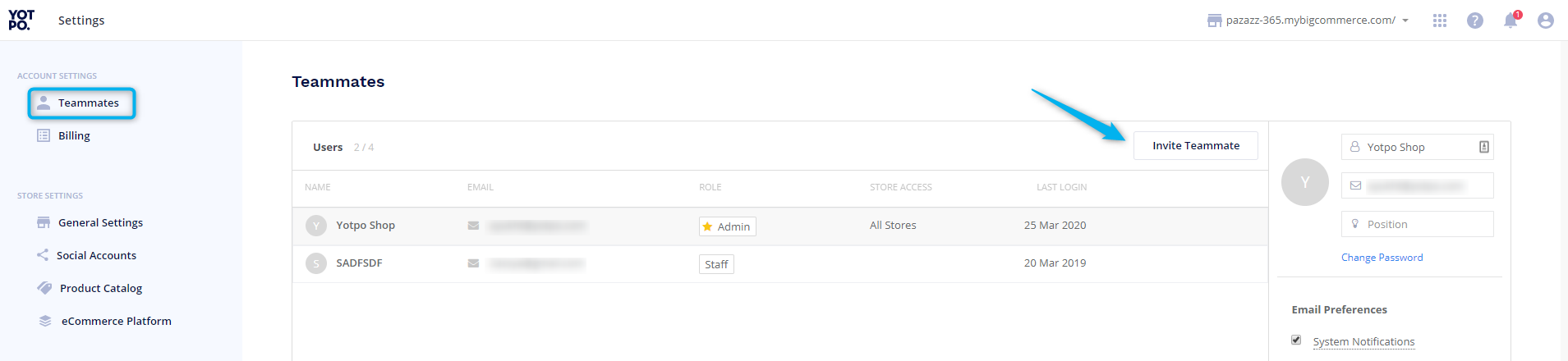
In the Details section, enter the full name and email address of the teammate you'd like to invite
Choose which stores you'd like to give this teammate access to
Select All Stores to grant access to all the stores currently connected to your Yotpo account
To allow access to any new stores you create in the future, check the box adjacent to:

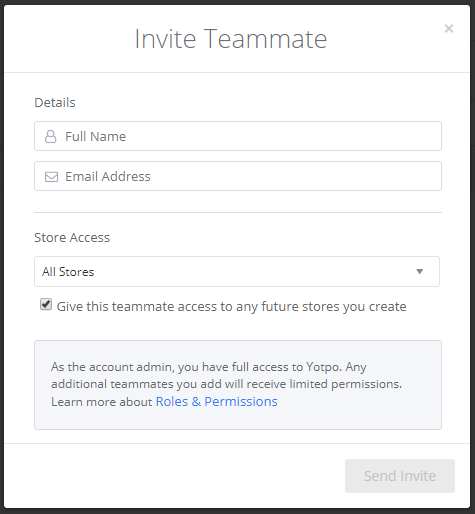
Click Send invite.
Please note:
Invites are valid for 48 hours from the time they were sent.
You can resend invitations by clicking Resend in Account Settings > Users.
Removing teammates
To remove a teammate from your Yotpo account:
Log in to your Yotpo admin.
Click the Account icon
 in the upper right-hand corner of the Yotpo Admin.
in the upper right-hand corner of the Yotpo Admin.Click Account Settings.
In the Teammates section, hover over the teammate you'd like to remove.
Click Remove User.
In the confirmation popup, click Remove User to confirm their removal.
Please note:
Teammates who were removed from your account will be automatically notified by email.
Activating a new account
To access Yotpo, teammates must first activate their account via the email invite sent by the Yotpo administrator. To activate a new Yotpo account, staff must:
Click Accept invitation in the invitation email.
Choose a password. The password must be at least six characters in length.
Confirm your password.
Click Activate account.
Please note:
This account activation link will expire following account activation.
Account profile and preferences
Personalize your Yotpo user profile to reflect your name, position, and email preferences.

Please note:
Only Yotpo administrators can grant access to store pages.
Changing the account admin
If you want to change the account admin details, please reach out to our support team:
Email preferences
Customize your email preferences to make sure you only get the emails you want to receive:
Description | Role | |
|---|---|---|
System Notifications | Receive important notifications about your Yotpo account. This includes when a reviewer clicks the "Too Soon" button within a review request | Admin |
Newsletter | Receive email updates about new Yotpo features available for your account. | Admin and Staff |
Reviews Notifications | Receive email updates when you get new reviews based on star rating | Admin and Staff |
Auto-publish Review Notifications | Receive email updates when you have reviews scheduled to auto-publish | Admin and Staff |
Q&A | Receive email updates when customers ask or answer questions | Admin and Staff |
Please note:
The Yotpo Admin can designate up to 1 Staff member with permission to comment on reviews in emails.
Unblocking a user
When our Multi-Factor Authentication (MFA) system detects login issues for a specific user, it locks them out of the account.
Tip:
To learn more about Multi-Factor Authentication (MFA), see Signing into Your Yotpo Account Using Multi-Factor Authentication (MFA).
To unlock the account access for the user:
In your Yotpo main menu, click the Profile icon in the top right corner and go to Account Settings > Teammates.
You will see a lock icon on that user’s profile. Click the three dots icon (⋮) next to the user’s name and select Unblock teammate.
The user will now be able to sign into their account using MFA.
.png)
In this article


 icon in the upper right-hand corner.
icon in the upper right-hand corner.